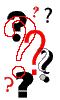10 minute intro to Web Searching
by Bob Stepno
(primarily for Phil Meyer's students, but here for anyone who finds it useful...)
Here's a quick reference sheet on using Netscape to search the World Wide Web. Almost every PC or Macintosh connected to the university's networks now has a program on it called Netscape Navigator. (A few may have similar programs called Mosaic or Internet Explorer.)
Preparing to keep what you find
Why take notes with a pencil to remember information that's on a computer screen? Use the computer! Some computers may not have enough memory to run Netscape and a full-scale word processor like Microsoft Word, but most can handle Netscape and a simple text editor at the same time. (That would be TeachText or SimpleText on the Macintosh, or Notepad on Windows.) Open both Netscape and the editor and resize the windows so that you can see both at once. Now you use the Copy and Paste commands to copy just the text you want to remember from the Web page, as well as its address, and paste them in your own document.
More hints: If you do a lot of your work in computer labs or at the library, carry a disk with you to keep not only your notes, but your personal Web bookmarks.
Disks: PC-format disks will work in most Macintoshes as well as in all Windows machines.
Bookmarks: To return to a useful site later, you can use the Bookmarks/Add Bookmark command on
Netscape's main menu, but it will only save a bookmark on the computer you are using right this minute. If you have bookmarked a lot of sites, you can copy the whole list onto your disk and use it from any other computer! Here's how: Go to the Netscape main menu, select Window, Bookmarks, SaveAs, and save with a new name ("mymarks.htm") on your own disk. This will save a copy of ALL the bookmarks from that computer's copy of Netscape. You can open the bookmark file from your disk with Netscape (File/Open file in Browser) and all of the links should work.
Searching the Web
Here's how to search for information on the Web:
First, if you are using this page online, you can click on any of the sample links to get to the location or service mentioned.
If you are working from a printout of this page, here's what to do: Choose "Internet Search" from the "Directory" menu on Netscape or type one of the following URLs (the text beginning with "www") into the Location: field near the top of the screen.(Some programs may call this address field "Netsite:" or "Address:" instead of "Location:")
Alta Vista at www.altavista.digital.com Lycos at www.lycos.com Infoseek at www.infoseek.com Yahoo at www.yahoo.com
The lines above are the names of four popular "search engines" or indexes of the World Wide Web and their Web addresses or locations, technically called a "URL" for Uniform Resource Locator. (Sometimes you'll see URLs preceded by "http://" but Netscape no longer requires you to type that code.)
All of these services index Web pages from all over the world. Some (Yahoo) organize the index into categories for you, others (AltaVista) let you search for any word or combination of words, sometimes using Boolean logic ( and/or/not) to focus the search. The "search engine" programs vary, but all are easy to use. Someplace on each search engine's Web page you'll probably find a "Help" command for further instructions.
HINT: If you're looking for a proper name, use upper case for the first letter. If you're looking for a specific string of common words, put them in quotation marks. For example, searching for "Food Lion" will find pages about a supermarket chain. Without the quote marks, you'd get lots of pages about "food" or "lions" and a few about food and lions.
Each search engine will link you to you a list of pages with their Web addresses (URLs); just click on any one you want to visit, then click the "Back" button to on Netscape's menu to return to the search list.
Sometimes AltaVista or Lycos may have indexed an old version of a page, and the link will take you to a page that no longer has the information you're looking for. If you want to explore, you can go to the "top" of the Web site by erasing all of the URL after the first "/" mark and pressing Enter. For example, something might be wrong with a story called http://www.greensboro.com/nronline/news/8tabloid11.htm, so you could edit the address and look at http://www.greensboro.com/nronline/ to get back to the front page of the News & Record Online and follow its "archive" links. See if you can find the story I meant to link to. The headline is "Stores pulling controversial tabloid." (There's a one character typo in the address above.)
Remember that none of the search engines index everything on the Web. Newspapers and other publishers may block the indexers in order to sell their own archival search service. When looking for recent stories, it's a good idea to go to one of the major national or regional online newspapers.
HINT: You can use your mouse and the Edit/Copy menu command on the text in the Location field -- that means you can copy URLs from email messages or from your notes, then paste them into the Location field without retyping. That's pretty handy with a long address full of strange spellings and ~/ characters.
News/research and related Web sites:

- Newslink Online Media list http://www.newslink.org/
- National Press Club http://npc.press.org/
- Virtual Library, Journalism http://www.cais.com/makulow/vlj.html
- Editor & Publisher: http://www.mediainfo.com
- Society for Professional Journalists http://www.ccrc.wustl.edu/spj/surf/surf.html
or http://www.mediainfo.com/ephome/npaper/nphtm/online.htm
Some North Carolina news sources:
- Nando Times (world/nation) http://www.nando.net
- Greensboro News & Record http://www.greensboro.com/nronline/
- Charlotte Observer http://www.charlotte.com/
- Durham Herald-Sun http://www.herald-sun.com/
- WRAL-TV http://www.wral-tv.com/
For even more local news, go to the UNC home page, www.unc.edu, and
click the "News of the Day" menu item (www.unc.edu/news)
Some national news sources:
- CNN Online http://www.cnn.com
- The New York Times http://www.nytimes.com
- Time Inc. http://www.pathfinder.com
For many more guides to the Internet (and to the library, government documents and more), see the resource page for JOMC 050 at
Prepared for Phil Meyer's students by grad assistant Bob Stepno, Feb. 5, 1997; updated slightly Nov. 16, 1997
Questions? Send email to bob@stepno.com